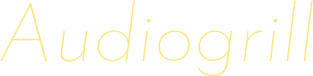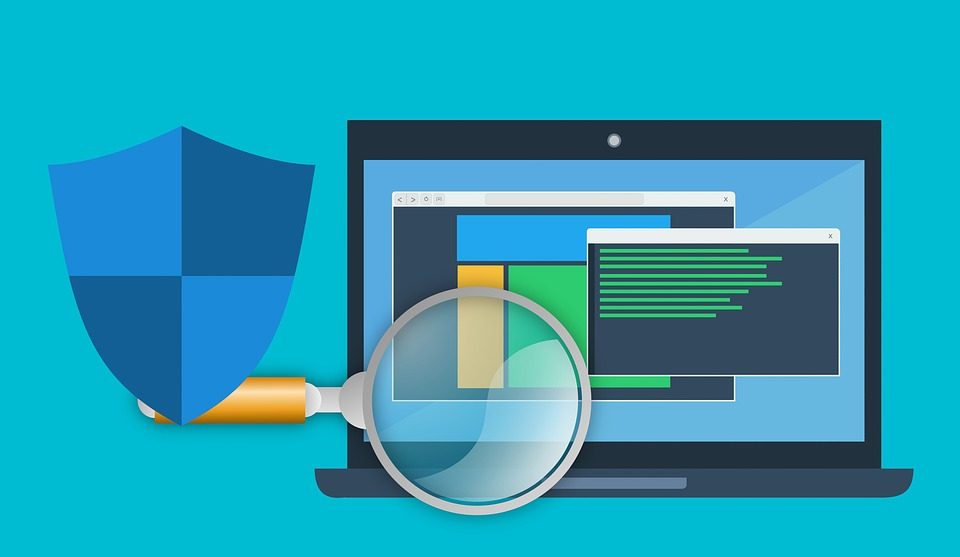Each antivirus software seeks to show its best to potential customers in order to expand the existing list of partners. One of the primary measures of system quality is the low load on the system in general and on individual components. Let’s analyze why Avast Service high CPU problem appears, and also consider a similar situation for the hard drive. In the process of narration, we outline several effective methods for solving the problem.
The service is a popular antivirus that appeared on the market since 1988 when the first version of security software was released. Since then, the functionality, stability and reliability of the project have only increased, and developers have attracted an increasing number of customers from B2B and B2C sectors.
A General View of the Service
Today, users choose the service for several reasons:
- High-performance site;
- Low threshold of development of available functionality;
- Multilingualism (more than 50 available languages);
- Cross-platform.
Despite the abundance of strengths, topics often appear on the Web that is swaying the excessive appetites of defensive software. Well then, let’s figure it out.
Solution
- The service really can load the processor. This occurs for several reasons:
- Non-compliance of the stationary platform with the declared minimum requirements of the antivirus;
- The abundance of active windows, the joint work of which is “disastrous” for the CPU;
- Malfunctioning of individual system components;
- Problems with the operating system.
There is one effective solution to the problem on the Web. Step-by-step instructions for its practical implementation are presented below:
- Open the main window of the popular antivirus, go to the user settings section (click LMB on the “Menu”, and then on the first item from there).
- In the list on the right one can find the “Components” section.
- Scroll the page to the end and click on the Cleanup item. Launch the Cleanup component in the service
- You need to put it into a deactivated state.
- Then reboot the computer and check the load of the service on the CPU.
Memory Load
Many users in the thematic forums complain about 100% overload of the service on the hard drive. Moreover, a critical situation arises with different intervals and lengths.
What can be advised in this situation:
- Check through the Task Manager for the presence/absence of additional processes that are related to the antivirus.
- Information about automatization of the service
- Set a schedule for automatically starting a system scan (the drive’s load is average during verification events), and also perform a one-time scan right now. Launch a smart scan in the service;
- Make sure the hard drive itself (or SSD) is working correctly.
To Summarize
Despite the efforts of developers, often the security software does not show itself in the best light. CPU and hard drive congestion are universal phenomena, and therefore they have long been found to work correctly.